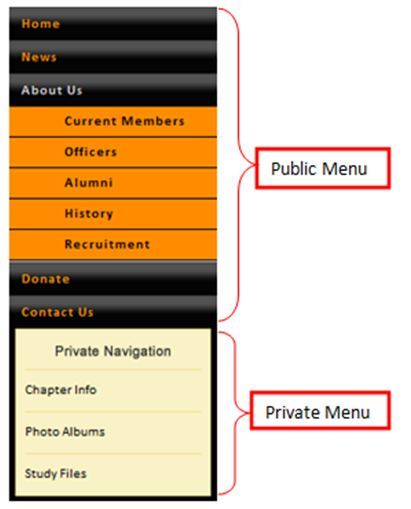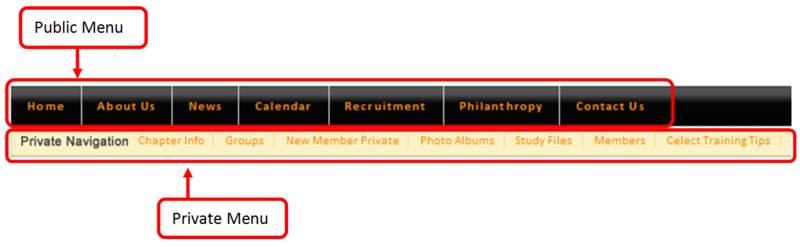Pages allow you to access your Public and Private Page Menus. As you begin to build pages and content on your site, you will want to decide what information is public or private in order to build pages within the right tab.
Public Menu
Viewable by anyone who can access your site without logging in (recruits, parents, etc.)
Private Menu
Viewable by members who have login access and permissions to view the pages you allow them to view using Roles and Permissions.
*Note: Private pages can be used in several ways for your members, so you can be creative when posting internal content to your site as the Web Admin can select which roles can view each private page that is created.