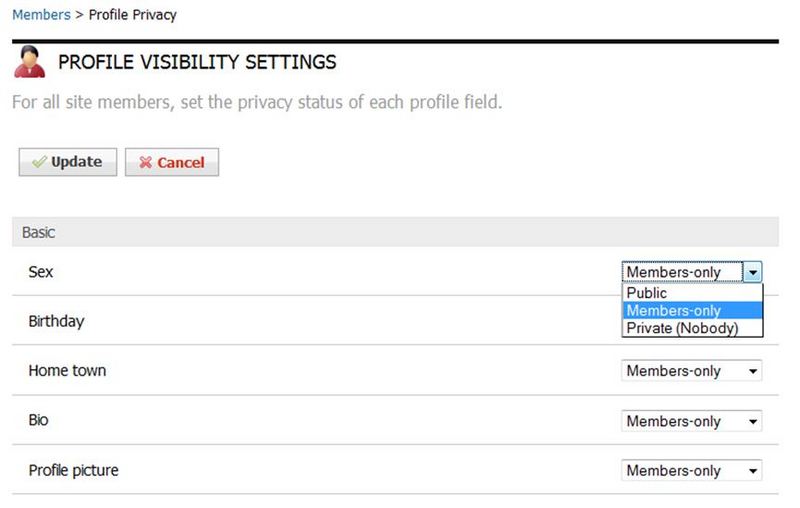The Site Admin has the ability to set the Privacy Settings of all of your site's members. This allows your organization to limit the information your members have available to the Public. The most secure setting set, either by the member or the Admin, will take precedence when information is shared on a Public or Private Page.
Set Privacy Settings of All Member Profiles
Often times, if you cannot view your Member Profiles, you will need your Admin to check the Profile Privacy Settings within Members.
- Hover over My Tools in the Silver Menu Bar and click Members.
- Click Profile privacy settings at the top.
- Enter the privacy settings you wish to set for all of your members.
- Public- if this information is displayed on a Public Page, anyone can view. If displayed on a Private Page, all members who have access can view.
- Members Only- if this information is displayed on a Public Page, only members who are logged in to your site can view.
- Private (Nobody) - Only the member and web admin can view this information.
- Click Update.
*Note: Security levels are set for the most secure setting. For instance, if a member sets their birthday to Private (Nobody) within their profile and the admin sets All member birthdays to Public, the member's information will stay private as that is the most secure setting that was selected.