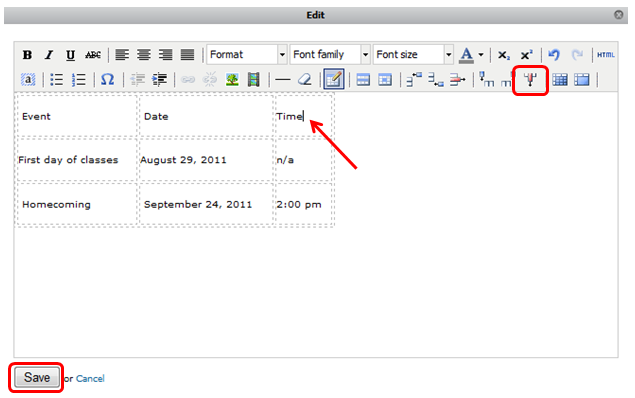To insert a column, navigate to the page containing the table.
- Click Edit this Page and click Edit on the module containing the table.
- Place cursor in a cell in which you would like to insert a column before or after.
- Click Insert Column Before or Insert Column After.

- Enter the appropriate information in each cell. You can do so by placing the cursor in the table and start entering your content. Use the mouse or press the tab key to go to the next cell. You can also use the arrow keys on the keyboard to move around the table.
- Click Save.
- Click Done Editing on the page.
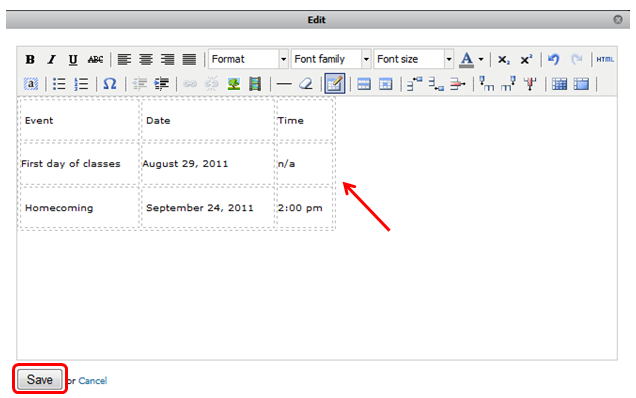
To remove a column, navigate to the page containing the table.
- Click Edit this Page and click Edit on the module containing the table.
- Place cursor in a cell of the column you would like to remove.
- Click Remove Column.
- Click Save.
- Click Done Editing on the page.