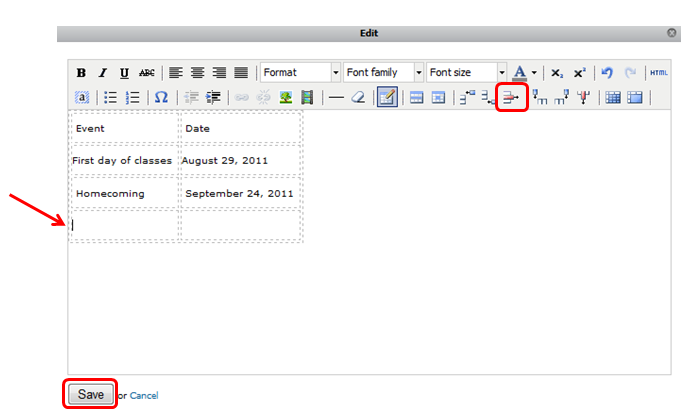To insert a row, navigate to the page containing the table.
- Click Edit this Page and click Edit on the module containing the table.
- Place cursor in a cell in which you would like to insert a row before or after.
- Click Insert Row Before or Insert Row After.
- Enter the appropriate information in each cell. You can do so by placing the cursor in the table and start entering your content. Use the mouse or press the tab key to go to the next cell. You can also use the arrow keys on the keyboard to move around the table.
- Click Save.
- Click Done Editing on the page.

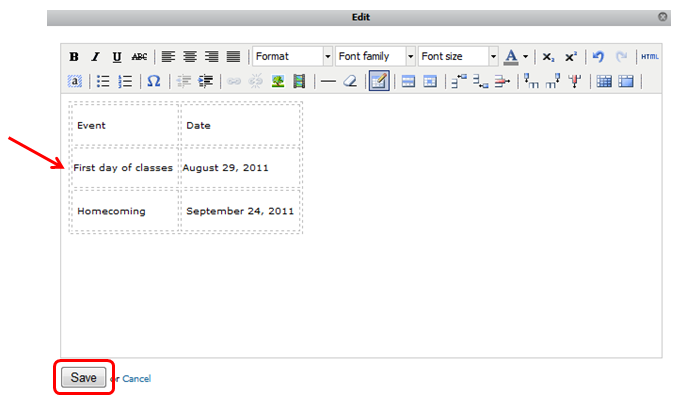
To delete a row, navigate to the page containing the table.
- Click Edit this Page and click Edit on the module containing the table.
- Place cursor in a cell of the row you would like to delete.
- Click Delete Row.
- Click Save.
- Click Done Editing on the page.