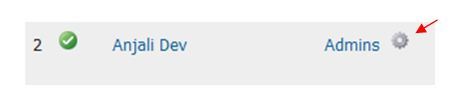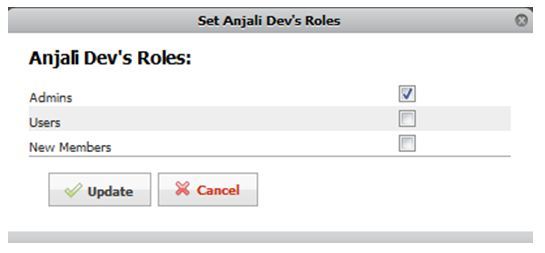The site is also open to change. Current members eventually become alumni, and the admins will change, and that is why you will need to be able to change a Member's Role. Members can also be a part of multiple Roles. For instance, a member may be listed as an Active Role and an Officer Role at the same time. You can designate private pages for specific roles to view. Please note that if you are just a member of a site and are not yet added to a role, you will not be able to view the Private Navigation Menu.
Change a Member's Role
- Hover over My Tools in the Silver Menu Bar, click Members.
- Find your member and click the Options button (silver cog).
- Select the new role from the list.
- Deselect the old role from the list, if needed (members can be a part of multiple roles if needed).
- Click Update.