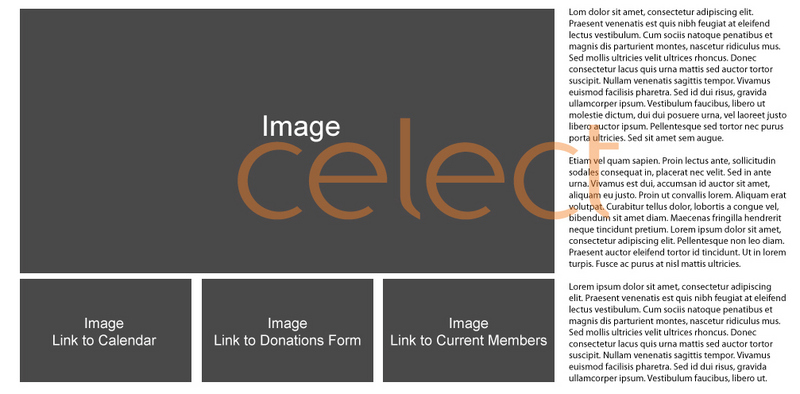
How to Create Layout 9
Steps to create this layout:
- Click Edit this Page.
- Choose the Page Layout and
suggested Layout Settings:
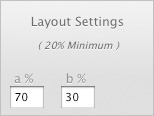
- Click Save.
Add the main image on the top left:
- Click Edit this Page then click Add Item.
- Choose Text from the drop-down menu.
- Select the block placement (Block A) and click Add.
- Click Insert/Edit Image button.
- Upload image, click Insert and click Save.
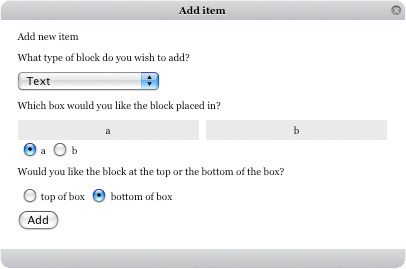
Add the hyperlinked images on the bottom left:
To add an image that links to another page (such as Calendar) you must obtain the URL of the desired page.
- Click Add Item.
- Select block placement (Block A and choose bottom for placement) and click Add.
- Click Insert/Edit Image button.
- Upload image and click Insert.
- Select the image and click Insert/Edit Link button.
- Insert the URL of desired page including the"http://".
- If you would like page to open in a new window select the appropriate option.
- Click Update and click Save.
- Repeat these steps for each image that you want to hyperlink.
Add the text on the right:
- Click Edit this Page then click Add Item.
- Choose Text from the drop-down menu.
- Select the block placement (Block B) and click Add.
- Add text and click Save.
- Click Done Editing.
