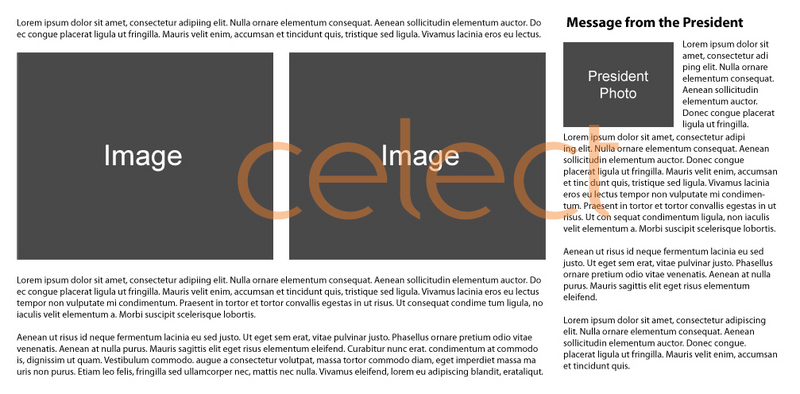
How to Create Layout 10
Steps to create this layout:
- Click Edit this Page .
- Choose the Page Layout and
suggested Layout Settings: - Click Save.

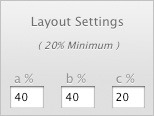
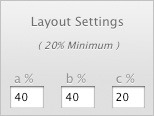
Add the text on the top left:
- Click Edit this Page then click Add Item.
- Choose Text from the drop-down menu.
- Select the block placement (Block A) and click Add.
- Add text and click Save.
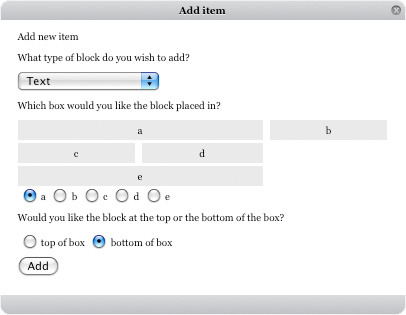
Add the two main images on the left:
- Click Edit this Page then click Add Item.
- Choose Text from the drop-down menu.
- Select the block placement (Block C) and click Add.
- Click Insert/Edit Image button.
- Upload image, click Insert and click Save.
- Repeat these steps for Block D.
Add the text below the two main images:
- Click Edit this Page then click Add Item.
- Choose Text from the drop-down menu.
- Select the block placement (Block E) and click Add.
- Add text and click Save.
Add the image and text on the right:
- Click Edit this Page then click Add Item.
- Choose Text from the drop-down menu.
- Select the block placement (Block B) and click Add.
- Click Insert/Edit Image button.
- Upload image and click the Appearance button.
- Choose Left from the Alignment drop-down menu.
- For Vertical Spacing and Horizontal Spacing type in 6.
- Click Insert.
- Add text and click Save.
- Click Done Editing.
