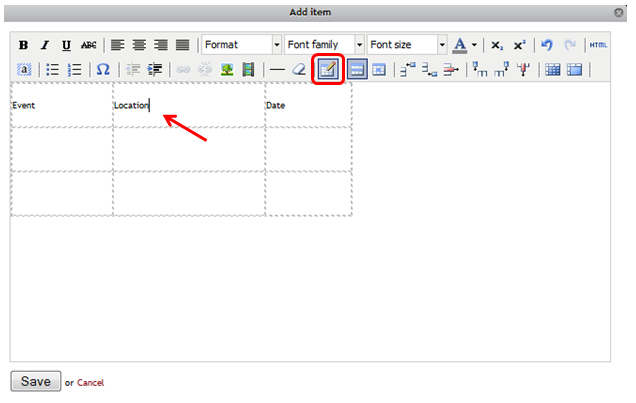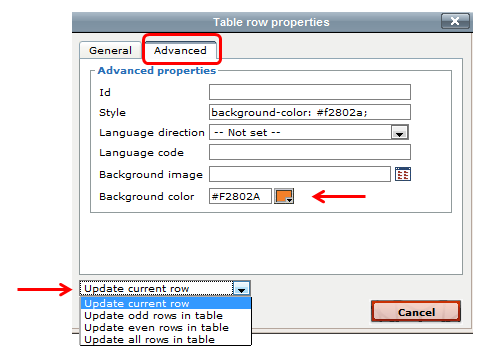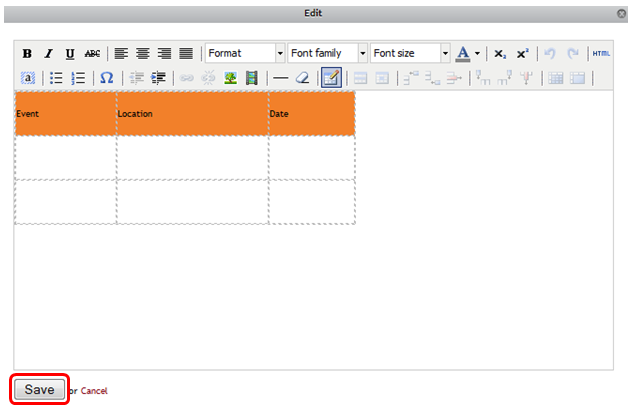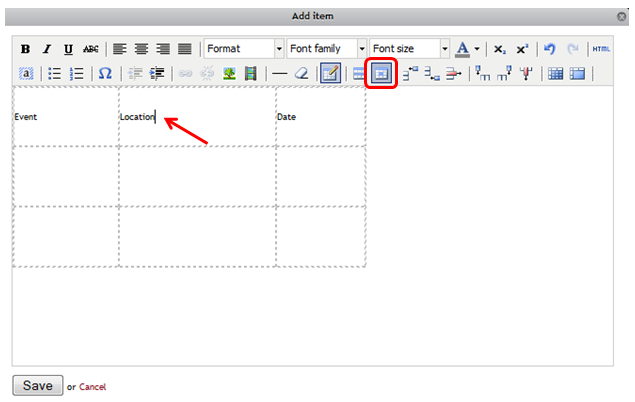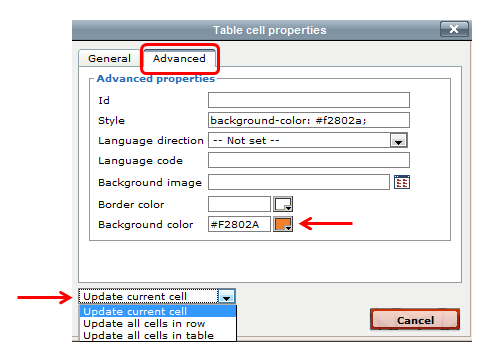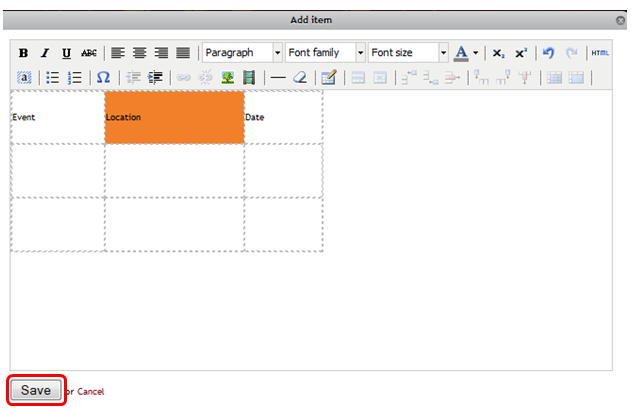Use Table Row Properties and Table Cell Properties to add a background color to specific rows, cells or columns.
Working with Table Row & Table Cell Properties
To add background color to an entire row:
- Click Edit this Page and click Edit on the module containing the table.
- Place cursor in the row you would like to add a background color to.
- Click Table Row Properties.
- Click the Advanced tab.
- In the Background Color section, enter the appropriate Hex Code or click the Browse button to select a color.
- In the Update current row drop-down menu, select which rows your like to update.
- Click Update.
- Click Save and Done Editing on the page.
To add background color to a cell or column:
- Click Edit this Page and click Edit on the module containing the table.
- Place cursor in the cell you would like to add a background color to.
- Click Table cell properties.
- Click the Advanced tab.
- In the Background Color section, enter the appropriate Hex Code or click the Browse button to select a color.
- In the Update current cell drop-down menu, select whether you want to Update current cell, Update all cells in row, or Update all cells in table.
- Click Update.
- Click Save and Done Editing on the page.