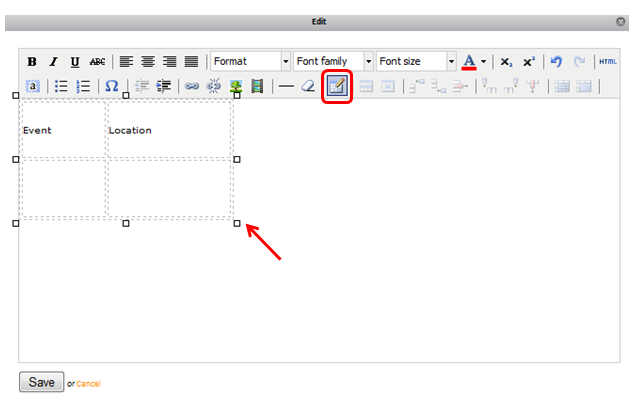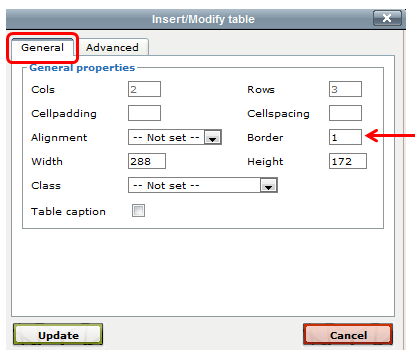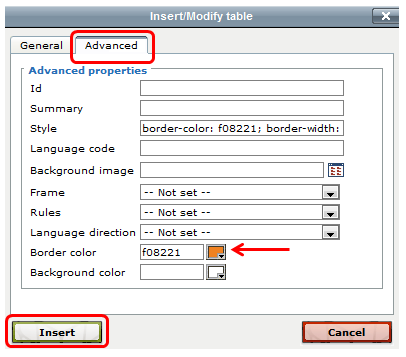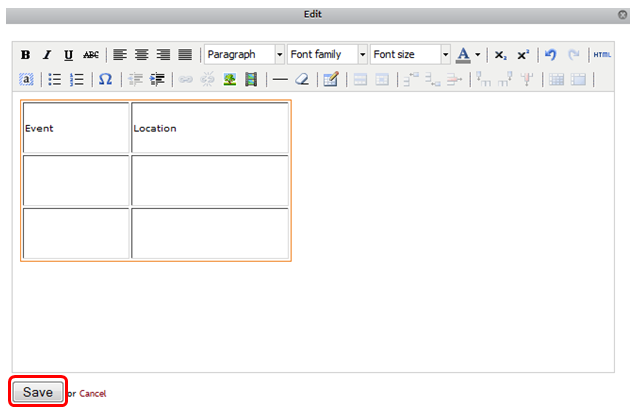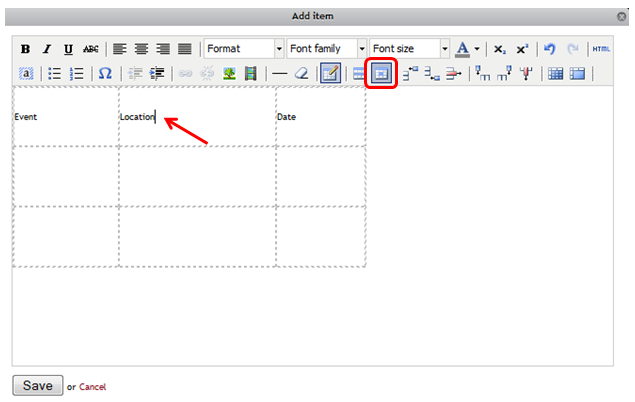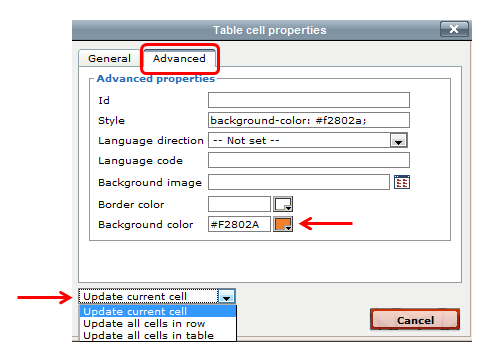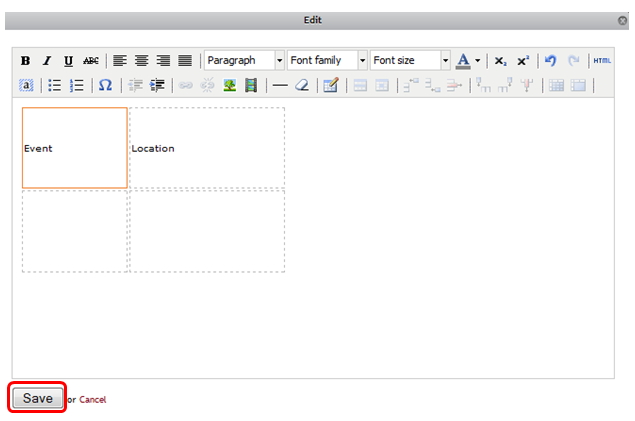To add a border to the entire table:
- Click Edit this Page and click Edit on the module containing the table.
- Place cursor on border line to select the entire table.
- Click Insert a New Table.
- In the Border section, enter the appropriate Border size.
- Select the Advanced tab.
- In the Border Color section enter the color code or click the browser button next to it to select the appropriate color.
- Click Update.
- Click Save and Done Editing on the page.