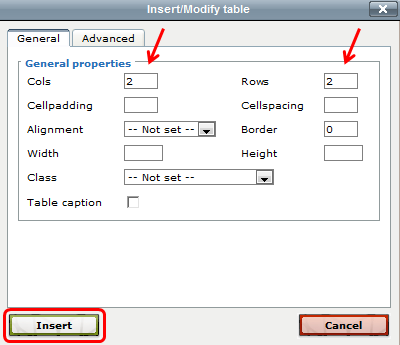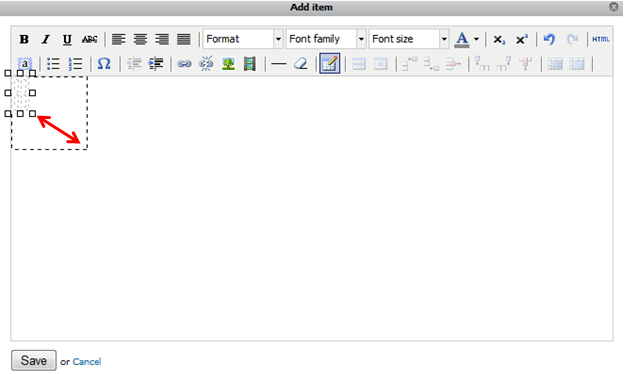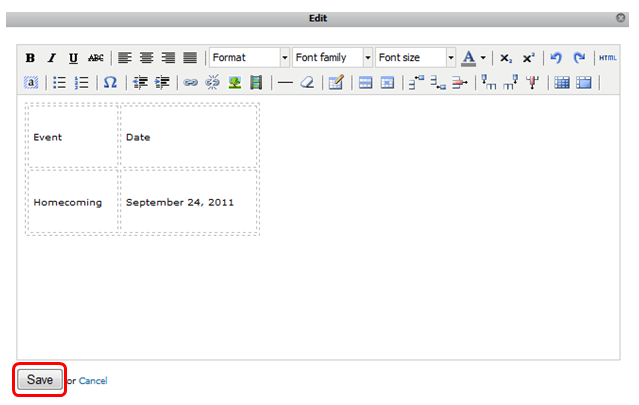The Insert Table tool within the Text Editor allows you to insert tables to your pages in real time! A Table is an object that you can add in the Text Editor to help organize text and other content on a page. A Table provides separate space for each item so that things are easy to find and helps you fit more on a page without crowding.
Text Editor - Insert Table
To insert a table, navigate to the page you are working on:
- Click Edit this Page.
- Click Add Item.
- Select Text from the drop down list and click Add.
- Click Insert a New Table.
- Enter the number of Columns and Rows for your table.
- Click Insert.
- To start entering information we recommend expanding the table by dragging the border of the table outward.
- Enter the appropriate information in each cell. You can do so by placing the cursor in the table and start entering your content. Use the mouse or press the tab key to go to the next cell. You can also use the arrow keys on the keyboard to move around the table.
- Click Save.
- Click Done Editing on the page.

*Note: To select the whole table, click on the corner of the table.