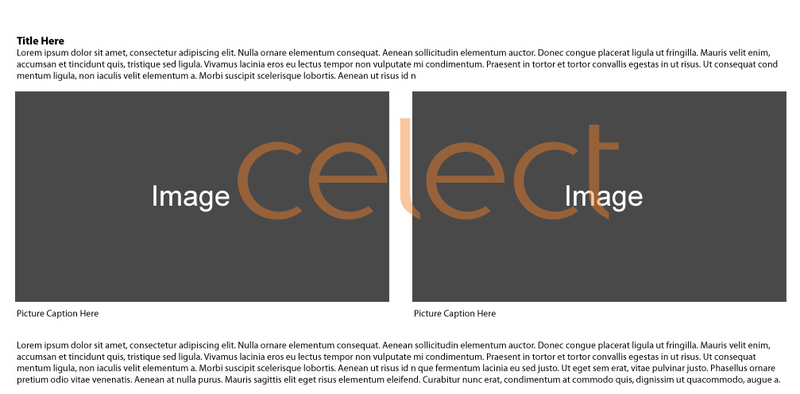
How to Create Layout 3
Steps to create this layout:
- Click Edit this Page.
- Choose the Page Layout and
suggested Layout Settings:

- Click Save.
Add the text on the top:
- Click Edit this Page then click Add Item.
- Choose Text from the drop-down menu.
- Select the block placement (Block A) and click Add.
- Add text and click Save.

Add the two main images:
- Click Edit this Page then click Add item.
- Choose Text from the drop-down menu.
- Select the block placement (Block B) and click Add.
- Click Insert/Edit Image button.
- Upload image, click Insert and click Save.
- To add text under the image, you can either add text in the same text block or add a new text block and place it at the bottom in Block B.
- Repeat these steps for Block C.
Add the text on the bottom:
- Click Edit this Page then click Add item.
- Choose Text from the drop-down menu.
- Select the block placement (Block D) and click Add.
- Add text and click Save.
- Click Done Editing.
