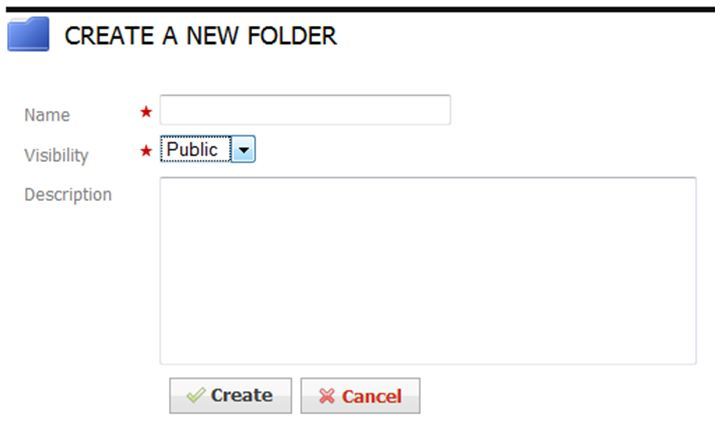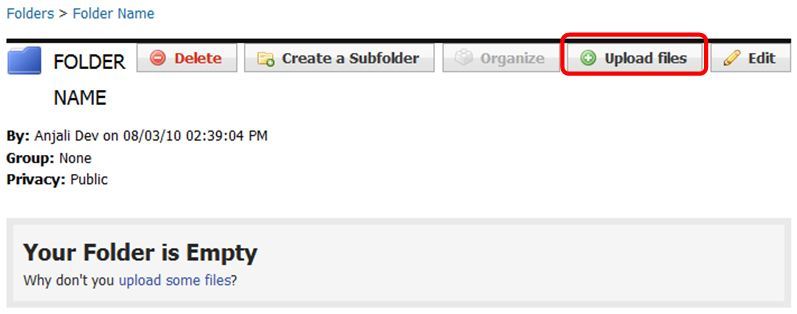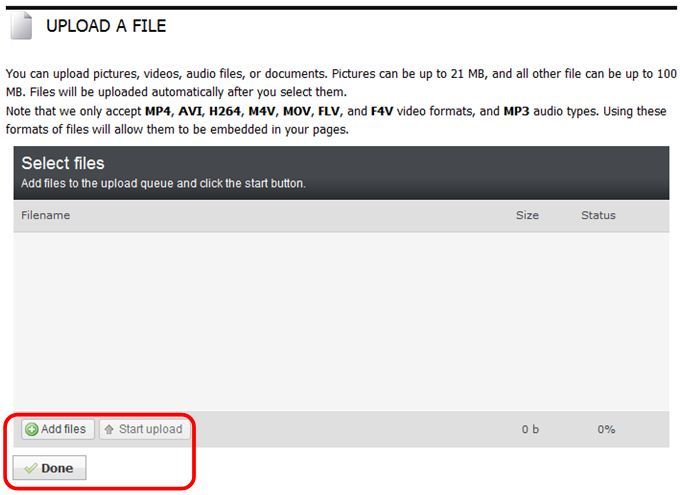- Hover over My Tools on the Silver Menu Bar and click Folders.
- Click Create a Folder.
- Enter the Name, Visibility, and Description.
- Public: Album will be viewable if posted to a Public or Private page.
- Private: Album will be viewable on a Private page to those members that have been granted access to that page. The album will not be listed as an option to add to a Public page.
- To add files to your folder, click Upload files.
- Click Add files.
- To select more than one photo at a time:
- PC users should hold down Control (Ctrl) as they select their photos.
- Mac users should hold down Command as they select their photos.
- Click Start upload. As your file uploads, you will be able to view the upload progress on the left.
- When the upload is complete, click Done.
*Note: Those who do not have the proper permissions can only create public files as Pending until their site admin approves the files they have uploaded.
*Note: You can upload H264 (the type of video YouTube uses), AVI, M4V, MOV, and MP4 videos, and MP3 audios. Any other type of media file will not embed on your page properly.